| Using the Add-In in Excel | |
Using the Add-In in
Excel
CurveTrader™ and HW-Trader™ load like any of the other built-in Excel add-ins.
i) click the Tools item from the Excel menu bar;
ii) click Add-Ins.. from the Tools list;
iii) select CurveTrader from the add-in pop-up window. If you do not see this name in the window, click Browse… and search for the directory where you have located the curvtrad.xll or crvtrd32.xll file. Click OK to close the pop-up window and complete the loading operation;
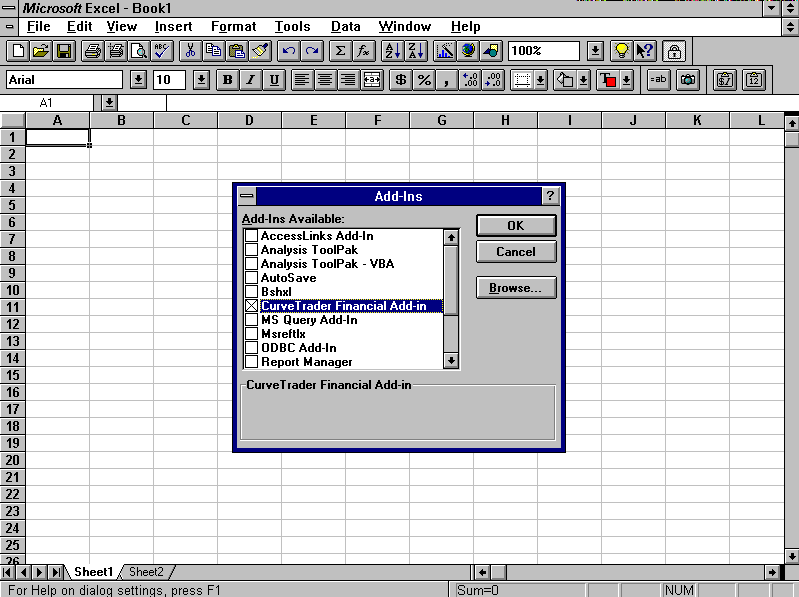
iv) a message box will appear thanking you for loading the software, and displaying copyright and product version information. Click OK to close this window.
CurveTrader™ and HW-Trader™ functions operate like Excel's built-in functions. To access the functions, click the paste function icon, fx , on the tool bar (or click Insert/Function from the Excel top menu bar). The Excel Function Wizard will appear, showing the categories of available functions. Click the appropriate category on the left-hand side of the Function Wizard window. Upon doing this, the right-hand side of the Function Wizard will list the set of CurveTrader™ or HW-Trader™ functions.
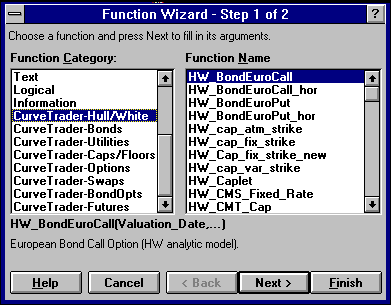
The list of CurveTrader™ or HW-Trader™ functions appears in alphabetical order within each function category. The scroll bar on the right hand side of the window can be used to view the complete listing of functions.
A brief description of each function appears when it is clicked. Argument level descriptions are also provided. On-line help is available for functions by clicking the Help button on the Function Wizard (currently, on-line help is not available for all functions; this will be rectified shortly).
After selecting the particular function you wish to use, click Next > to display the function's argument list. After supplying the appropriate arguments to the Function Wizard from the spreadsheet, click Finish to paste the completed function into the spreadsheet.
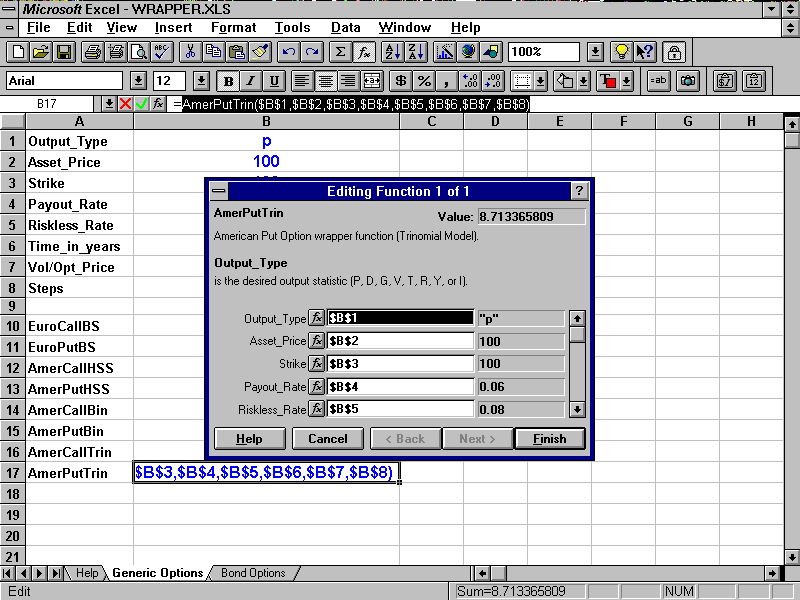
By making appropriate cell references absolute and relative, you can copy functions around and between spreadsheets in an efficient manner.
To remove the CurveTrader™ or HW-Trader™ add-in, simply:
i) click the Tools item from the Excel menu bar;
ii) click Add-Ins.. from the Tools list;
iii) un-select CurveTrader from the add-in pop-up window. Click OK to close the pop-up window and complete the unloading operation;
iv) a message box will appear indicating removal of the add-in.
© 1995-98 Leap of Faith Research Inc.